How do I access the application?
Storyboard 
The application can be accessed by clicking on:
• The Kyon elf icon in the menu on the left side of the page.
• The promotional card on the main carousel that refers to the application.
ID:(16, 0)
Grid generation
Description 
The easiest way to access the text analysis and mapping application is through the Kyon elf icon. It is located in the index field on the left side of the page:
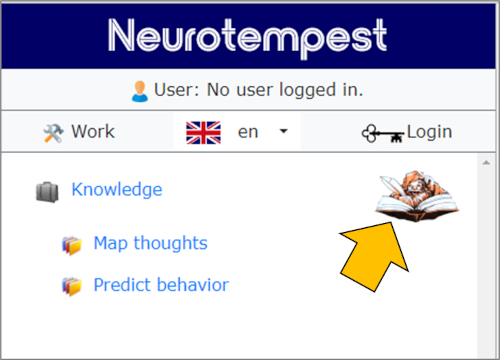
A simple click opens the application within the same browser page.
ID:(20, 0)
Access via main page
Description 
A less direct way to access it is through the main page using the corresponding slide or showcase. The slide or showcase consists of the large images on the right side of the homepage that change every few seconds. Additionally, you can navigate using the blue arrows on the left (<) and right (>). Once you locate the "Mapping application" page, which has an icon of a tablet:

you can click on it to open the application within the same browser page.
ID:(21, 0)
Mapping Application
Description 
When accessing the application, you will see a web page with the dialog window on the left side and the results tabs on the right side:
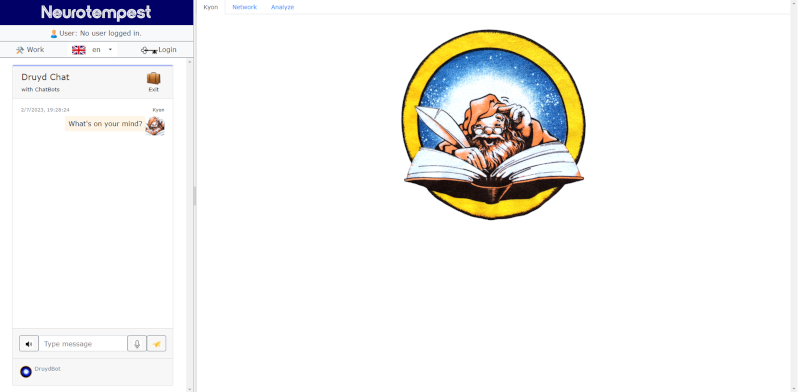
In the dialog window, you can enter information in the field located at the bottom, either as text or, by clicking the microphone button, verbally. The input and the system's response will be listed at the top.
In the results window, the "Networks" tab displays the combined texts entered in the dialog or the directly entered text along with the generated network.
In the second tab, "Analysis," you can select a group of elements around which the network is graphed, allowing for analysis of related information.
The third tab shows the result of the text analysis, displaying the classifications and relationships found that contribute to the network.
ID:(22, 0)
Exit
Description 
At the end, you can close the application or return to the main page by clicking the exit icon:

The exit option implies that the entered information will be lost. If you are subscribed to the service, use the save function to store your data. Otherwise, you can manually copy the content to a text editing program and save it there.
ID:(23, 0)
